 |

|
|
| PDF BOOKS | HOME UP PREV NEXT | ||
The Portus View lists, and allows operation on
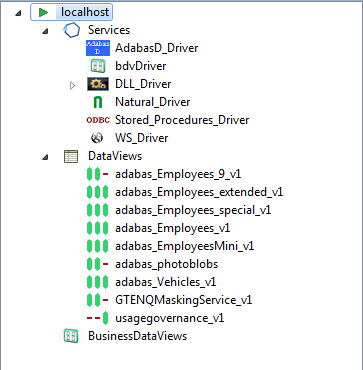
This level can be expanded to display all the Drivers defined on this Portus Server.
There are 2 ways to perform actions on a defined server.
The context menu looks like this for a server which you are not connected to
The context menu changes to the following for a server which you are connected to
Important:
To use HTTP credentials you must have a <Location /configurationService> directive enabled.
Here you can
The Server entry can be expanded to show the sub-levels - Services, DataViews and BusinessDataViews.
In this section you can modify the friendly-name, host and port that the Portus server is running on. You may also view some detailed information about the server.
To modify the Portus server entry:
The message level set for a Portus Server determines the amount and detail of information written to the server log.
Important:
Trace options are debugging instruments which should not be modified unless instructed to do so by support personnel, continuous tracing will adversely effect the performance of the Portus Server.
To change either the message level or trace options:
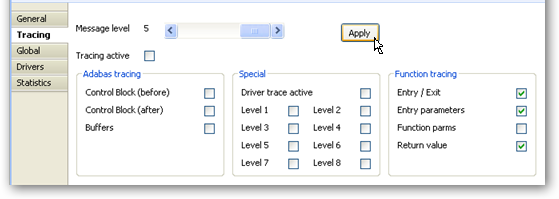
Global settings for the entire Portus Server can be changed here.
Important:
We recommend you contact your Portus support team before modifying these parameters.
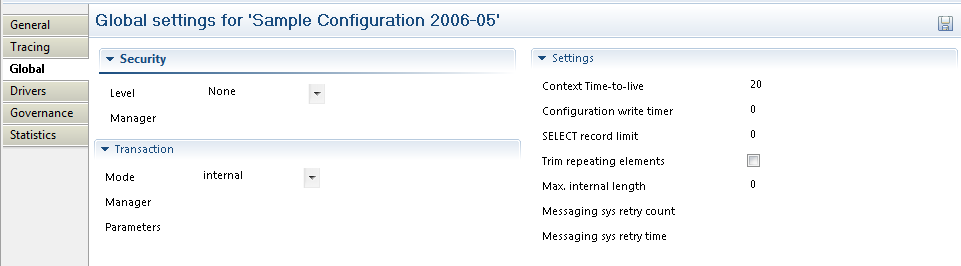
There are 4 security levels that Portus can run at
Under normal circumstances the user will be authenticated by sending the credentials to the underlying resource ( for example the ODBC database). It is also possible to provide a 3rd party DLL which can authenticate the credentials. This DLL name should be added in the Manager text box.
You can set the Transaction Manager that Portus uses to handle data integrity.
You can set specific options for the server
This section describes how you add/remove/modify the drivers that Portus uses to talk to the underlying resource whether that be Adabas, Natural, MySQL, PostgreSQL, etc
To open the Drivers view, left-click the server you wish to modify. In the Properties view, select the Drivers tab.
From here you can add, remove and modify drivers, or view detailed information about a particular driver.
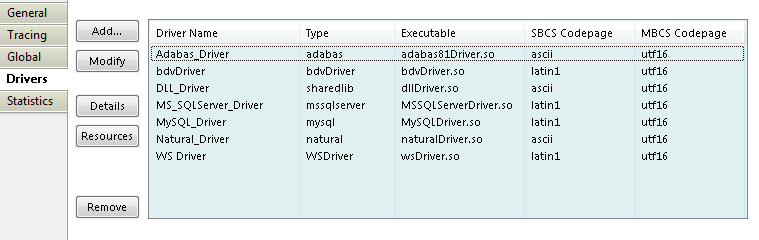
The Driver Definition Wizard presents a list of licensed drivers, select one to all and press the Configure button.
Preset values are presented , modify as appropriate.
Press the Save button to define the driver.
If the new driver does not appear, check the error log.
If the driver requires any options, you will be prompted to enter these after you click Save once, specify them as appropriate, click Save again to actually define the driver.
When "Show (post-setup) Driver Information" is selected, additional information may be displayed after the driver add operation has completed:
The following table illustrates information about all the drivers Portus supports on Linux and Windows systems
| Suggested Driver Name | Library Name | Suggested SBCS | Suggested MBCS | Notes / Other Options | More Info |
|---|---|---|---|---|---|
| Adabas_Driver | adabasDriver.so | ascii | utf16 | ListMaxRecords is optional | |
| Natural_Driver | naturalDriver.so | ascii | utf16 | ||
| AdabasD_Driver | AdabasdDriver.so | latin1 | utf16 | ||
| DB2_Driver | DB2Driver.so | latin1 | utf16 | ||
| DLL_Driver | dllDriver.so | ascii | utf16 | ||
| Echo_Driver | echoDriver.so | ascii | utf16 | ||
| Generic_ODBC_ Driver | odbcDriver.so | latin1 | utf16 | ||
| Sybase_Driver | SybaseDriver.so | latin1 | utf16 | ||
| MS_SQLServer_Driver | MSSQLServerDriver.so | latin1 | utf16 | ||
| MySQL_Driver | MySQLDriver.so | latin1 | utf16 | ||
| Oracle_Driver | OracleDriver.so | latin1 | utf16 | ||
| PostgreSQL_Driver | PostgreSQLDriver.so | latin1 | utf16 | ||
| Stored_Procedures_Driver | storedProcsDriver.so | latin1 | utf16 |
And the following outlines the driver information for Portus running on mainframe (z/OS or z/VSE) systems
| Suggested Name | Library Name | Suggested SBCS | Suggested MBCS | Notes / Other Options / Default values | More Info |
|---|---|---|---|---|---|
| Adabas_Driver | ADADRVR | CP1141 | utf16 | ListMaxRecords is optional | |
| Natural_Driver | NATDRVR | CP1141 | utf16 |
Natural Batch Pgm : NATBATCH Init Params : ETID=OFF Pre-Init Sessions : 2 Max. Sessions: 8 Natural Library Name : SYSSOA Natural Steplibs: SYSSOAEX,SYSEXT Natural Security: No Note: Natural libraries are required in the Portus server STEPLIB, the Natural Batch Nucleus used MUST NOT be LE-enabled (specify LE370=NO).
|
|
| CICS_Driver | CICSDRVR | CP1141 | utf16 |
CICS APPLID: specify target CICS system application id CICS EXCI library is required in the Portus steplib. |
|
| VSAM_Driver | VSAMDRVR | CP1141 | utf16 | ||
| LE_Driver | LEDRVR | CP1141 | utf16 |
Runtime Options: TRAP(OFF,NOSPIE),RPTOPTS(ON),RPTSTG(ON) envMax: 50 preEnvInit: 5 |
|
| DLL_Driver | DLLDRVR | CP1141 | utf16 | ||
| DB2_Driver | DB2DRVR | CP1141 | utf16 |
To remove an existing driver, select the driver, and click Remove
The following context functions are available at the driver level
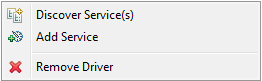
Normally Services are created using the Discovery Wizard, but it is also possible to define these manually.
Right-click the driver you wish to use to create the server with, and select Add Service
Further information on service related functions and topics can be found in the Service Configuration section
By right-clicking on one of the items in the list, you can