 |

|
|
| PDF BOOKS | HOME UP PREV NEXT | ||
The Portus server runs from within the Apache webserver. You may see a new icon in the system tray
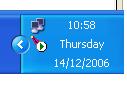
If not, start the program by clicking Start -> Portus vN -> Apache -> Monitor Apache Servers
Clicking on this symbol will give you the option to choose your Portus Server and the options Start, Stop, and Restart. Start or Stop will be greyed out depending on the status of Portus.
It is strongly recommended to use Start and Stop to cycle Portus, not Restart
The green arrow above indicates that Portus is up and running.
If Portus is not running the icon looks like this
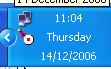
Portus can be stopped by issusing "/p jobname" at the terminal.
To start Portus, re-submit the ASGSTRT job or restart the Portus started procedure.
Bring up the Attention Routine prompt for the Portus partition by issuing the AR command MSG <ASG_partition_ID>
Shut down the server with the command <ASG_partition_reply_id> EOJ
To start Portus, re-submit the ASGSTRT job or restart it with the respective PRELEASE command in case the ASGSTRT job has been submitted with DISP=K or DISP=L.
As Portus runs within Apache, bring down Apache to stop the Portus. Use the apachectl command, which will be located in the [INSTALL_HOME]/apache2/bin directory of your Portus installation.
To start the server, issue the same command again with start as the first parameter.
If the Portus license has expired, please follow these steps to upgrade your license.