 |

|
|
| PDF BOOKS | HOME UP PREV NEXT | ||
When a driver entry is expanded, the list of services associated with this driver is also displayed.
Left-clicking the web service name brings up the Service Properties in the Properties view.
Right-clicking the web service name brings up the Service context menu Menu
This section also provides information about Lifecycle Governance (LG)
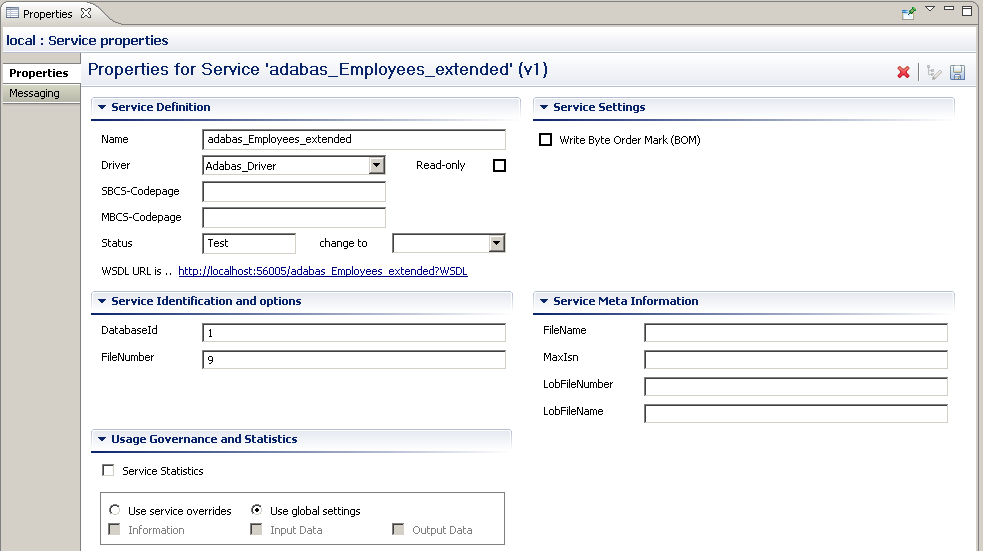
When a web service is selected, the following information is displayed.
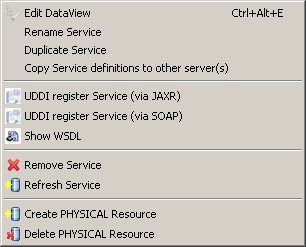
This function will create an initially exact copy of a service. You will be prompted to enter a name for the copy.
The copy will appear in the list of services immediately
Modify the service parameters as needed
Copying service definitions from one server to another is possible in two ways
Copy Service(s) using the Copy Wizard
Portus Services, which are essentially "Services", can be registered with an UDDI Business Registry, for example Software AG's Centrasite, so that any UDDI enabled client application can find an exposed service, retrieve its signature, issue requests agains it etc.
These are the steps required to register a Service with an UBR:
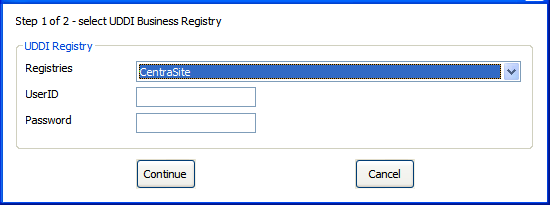
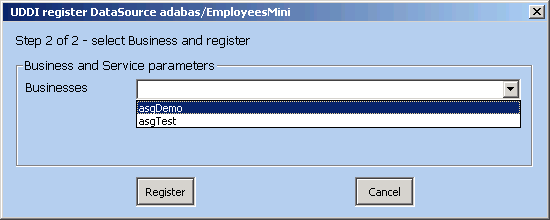
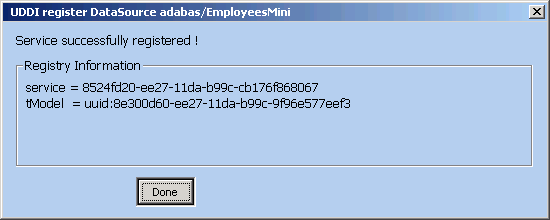
The term Lifecycle Governance (LG) is used to define the Portus handling of distinct versions and states of web services. States allow the administrator to define services in Test mode, move them to frozen production environments, and, in time, deprecate them from use. Versioning allows the administrator to define multiple versions of a service.
http://host:port/myService?WSDL&__version=5The WSDL will contain a service endpoint which reflects the service version.
http://host:port/myService?LIST&__version=5&ID=4*
There are 4 statuses a Portus service can be in:
If a newer version of this service exists, clients will receive an informational message in the SOAP Header response.
When the Administrator edits the dataView of a frozen service, a new version of this service will be created, it's status set to test, and it's version number incremented by 1.
| Current Status | Next Status |
|---|---|
| Test | Frozen |
| Frozen | Test, Deprecated |
| Deprecated | Test, Historical |
| Historical | Deprecated |