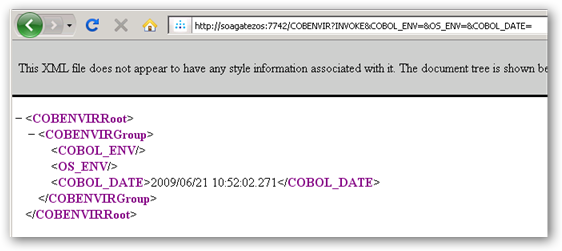|

|
|
| PDF BOOKS | HOME UP PREV NEXT | ||
The following is a sample Portus 'Service' definition for a LE program exposed as a 'Service'
Before a Portus Service can be used, the mapping between the physical layout (the LE program's parameters) and the Portus (XML) representation must be in place. This mapping is called the Portus 'DataView'.
In addition to the manual approach described in detail in the Data Views section, there are a number of semi-automated methods aiding in the generation of Portus DataViews for LE resources
A new DataView can be generated for a LE program using the 'Service Discovery Wizard', which will not only generate the DataView (XRD), but also a XSD, plus the Portus Resource definition itself.
You will now associate the load module with the source, which will be used to generate the Portus DataView. From the Connect to column's dropdown box select Source from File System.
Advance to the Connect with column, click it, then click the push-button appearing at the right hand corner
In the File Dialog popping up, navigate to the location where the COBOL-source for the demo program COBENVIR has been downloaded to, select it
For files with an extension of .cob the Language will automatically be set to Cobol. Click the Next button.
Click the URL next to "WSDL URL is .." to display the WSDL exposed by the generated Service:
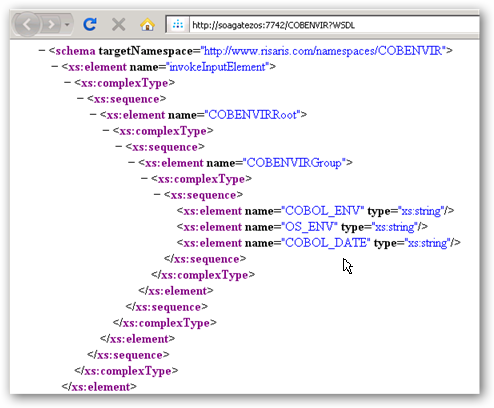
Overtype the keyword WSDL with INVOKE&COBOL_ENV=&OS_ENV=&COBOL_DATE=and execute the request