 |

|
|
| PDF BOOKS | HOME UP PREV NEXT | ||
In preparation of running the Portus server on z/OS the installation datasets have to be deployed to the z/OS host. The deployment wizard on your Portus Control Centre on Windows or Linux can be used to deploy the required files to z/OS.
If this is the first time you've started the Control Centre, the Portus Perspective will be activated automatically.
If, for some reason, the Portus Control Centre perspective has not started, click Window -> Open Perspective -> Other and choose Portus Control Centre from the list. Click OK
You will be asked to specify a project name or accept the default. Usually you will now simply click the 'Continue' button, which will then start the 'Deployment Wizard' to guide you through the process of defining your server within the Portus Control Centee and transfer (FTP) the installation files to the Portus Server target machine.
If you, for whatever reason, opt to NOT run the Deployment Wizard at that time, you can start the wizard anytime later on by clicking the Deployment action button in the title bar of the Portus View
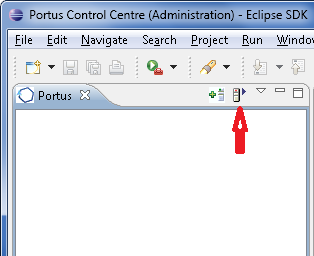
The Deployment Wizard will appear
Click "Browse" to select your license, choose your (z/OS) installation kit from the list of available and licensed kits.
Click Next
The following screen allows you to either select an existing Portus server to deploy to, or to define a new Portus server to the Control Center. This server definition will be used for server administration later on.
To define a new server
The server will now be added to your Portus Control Center Portus View' for later use.
Click Next
The next screen is used to deploy the installation files to the target machine, i.e. the machine is where the Portus server will run.
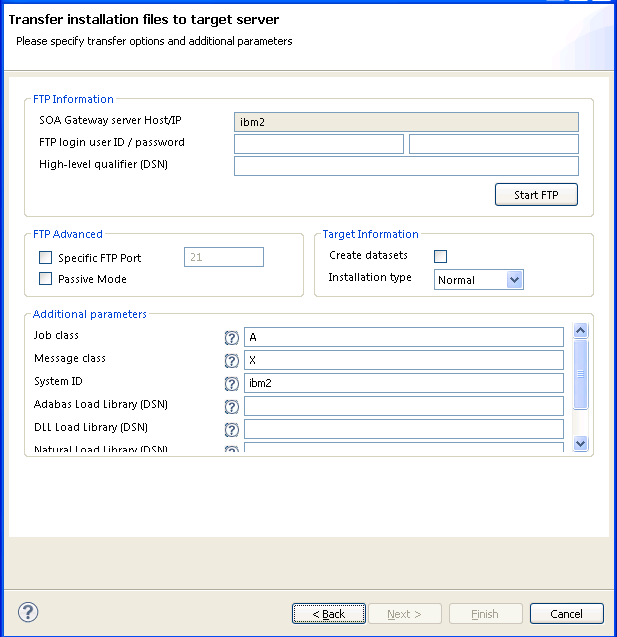
Enter a high-level qualifier to send the installation files to.
Important:
Check the Create datasets box (in the target information group) if you want the wizard to create the necessary datasets (recommended). Otherwise, these must be already allocated. For more information, see here
The Additional parameters group will allow you to enter the DSN(s) required for the operation of the driver(s) to be installed. Parameters related to all licensed drivers are queried here, you may omit those for all drivers you do not intend to use.
Now that the server has been installed, you can query the server status from the deployment wizard.
You can choose to view this status information in the Deployment Wizard, in a browser, or both.You should now click Configure Driver(s) to create Portus drivers that are enabled in your license. If you choose to not add drivers now, they can also be created at a later stage, more information about defining drivers can be found in the Portus view section of this documentation.
The "Driver Wizard" will present a list of licensed drivers, and come up with all drivers selected and ready to be defined. You may now just click the Configure button to define all of them, or deselect those you do not need or want to set up at that stage.
Click "Configure".
In case the driver does not require any additional parameters to be set, it will be defined now, otherwise the Driver Definition Dialog will ask for the additional parameter(s) to be set. e.g. we set the "ListMaxRecords" parameter to a value of "0" (zero) for an Adabas driver. Click the Save button.
The Portus Installation on z/OS uses 4 datasets, which must be created in advance. The datasets can be any name you wish, so long as they each use the same high-level qualifier. This allows the user to specify one dataset name prefix in the Java wizard, and the installation is based upon this qualifier.
The 4 datasets to create are RECV, JCL, CONF, and ZIP.
For example, if the high-level qualifier is USER.INST001, then the following would be the datasets that need to be created.
The required dataset attributes are as follows:
| Name | Type | RECFM | LRECL | BLKSIZE | SIZE |
|---|---|---|---|---|---|
| RECV | Sequential | FB | 80 | 3120 | see below |
| JCL | PDS | FB | 80 | 3120 | |
| CONF | PDS | VB | 508 | 512 | |
| ZIP | Sequential | VB | 16380 | 16384 | see below |
These local files will be located in the directory where the wizard was started.
XMIT File: AdabasSOAGateway/zOS/ASG.XMIT
ZIP File: AdabasSOAGateway/zOS/asg.zip
The size attribute for the RECV and ZIP datasets to be created on the zOS should be calculated as follows:
RECV File: Divide the size of ASG.XMIT in bytes by 3120. Round the resultant size upwards to the nearest integer to obtain the file size in blocks. We recommend a size of 9700 blocks.
ZIP File: Divide the size of asg.zip in bytes by 16380. Round the resultant size upwards to the nearest integer to obtain the file size in blocks. We recommend a size of 700 blocks.
After having transfered the files using the Depl,oyment Wizard the datasets will contain the following
| RECV | Sequential file containing the Portus load modules. This will be TSO RECEIVEd as part of the installation process. | |
| JCL | SOAGINS1 | A job to perform a TSO receive. |
| SOAGINS2 | A job which deletes, creates, initializes, and unzips the Portusfile system into the file system available to Apache in this environment. The DEL step of this job will finish with CC=8 if the PFS dataset does not exist. Likewise, if the PFS dataset does exist, it will be deleted by this job. | |
| SOAGINS3 | A job which copies a Apache's configuration file from a PDS member to the PortusEnvironment. | |
| SOAGINS4 | A job which copies the license file the SOA Gateway Environment. | |
| SOAGPROC | PROC to be used for running all other jobs. | |
| SOAGSTRT | Job which starts the Portus Server. | |
| PFSPROC | PROC to be used for various utilities. | |
| CPLOGS | A job which copies Apache's error_log to an OUTPUT DDCARD if a failure occurs during Portusinitialization. Once the Portusserver is initialized, this log will be written to the JES Spool. | |
| PFSLS | A job which lists the contents of the Portusfile system. | |
| CLIINI | A DB2 CLI Initialization File. If using DB2 Driver this will need to be modified to reflect the Sub-System ID and location name. Your DBA can provide this information. | |
| CONF | CONFIG | File used by Portusto declare environment variables |
| HTCONF | A copy of the Portus Apache configuration file. This can be edited and copied into the Portus file system using SOAGINS3. | |
| GROUP | Run-time configuration file | |
| HOSTS | Run-time configuration file | |
| PASSWD | Run-time configuration file | |
| DXRTRACE | Run-time parameters for debugging. Only to be used at the direction of support | |
| DDCARD | Adabas Run parameters | |
| SYSPARM | Run-time parameters. | |
| ASGLIC | License File. | |
| ZIP | A Sequential zip-file containing the Portus file system. |
If you do not wish to install the Portus (Eclipse) Control Centre, proceed to z/OS Server Setup
You can either, logon to the z/OS host and setup the Portus Server, or install the client pieces now (if selected) and run the server setup at a later time.
Review and modify the following jobs prior to submitting them to reflect your installation standards and the names of the datasets created during your installation.
If using the DB2/ODBC Driver review the CLIINI member and specify the correct MVSDEFAULTSSID and Location name.
Refer to you DBA for this information.
Submit SOAGSTRT to bring up the Portus (Apache) server. The server is ready to be used when you see the "XMiddLe ... is ready for requests" message in the XMIDCARD DD.
To enable HTTPS connections, a sample SSL certificate and SSL sample key have been provided. These are for development only, and should not be used in a production environment.
Edit SOAGPROC and change the server parameters to -X -DSSL
E.g. EXEC PGM=HTTPD,PARM='-X -DSSL',REGION=0M
Submit SOAGSTRT to bring up the Portus (Apache) server. The server is ready to be used when you see the "XMiddLe ... is ready for requests" message in the XMIDCARD DD.
HTTPS access can be tested by checking (change host and the HTTPS port to suit your system)
https://myServer:8443/SoaGatewayStatus
For more information on configuring Apache for HTTPS see here