 |

|
|
| PDF BOOKS | HOME UP PREV NEXT | ||
Microsoft SQL Server is a relational database management system (RDBMS) produced by Microsoft. Portus uses the ODBC interface to communicate to it.
This HOWTO assumes that the Portus and SQL Server database are both running on Windows.
It is assumed that the SQL Server has the ODBC Connector installed.
For the purpose of this HOWTO, we've installed the "AdventureWorks" sample that is provided with the SQL Server installation. See here for more information about AdventureWorks and other SQL Server sample databases.
To configure it, follow these steps
From the list of drivers, select SQL Server
If you do not see SQL Server here, ensure that you have the ODBC components installed.
Enter the name of your SQL Server Instance. In this case it is "BR"

Click Next
Select how you wish to connect to the SQL Server Instance. These settings will be specific for the SQL Server installation. In our case we choose the following settings

Click Next
Choose what the default should be. This will be the database that Portus will use to search for tables on.
If you are using the AdventureWorks sample database, this screen should be as follows
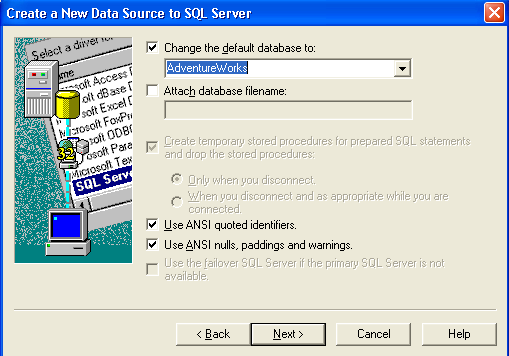
Click Next
The final screen will again be specific to the SQL Server Installation. Change the necessary settings here, and click Finish
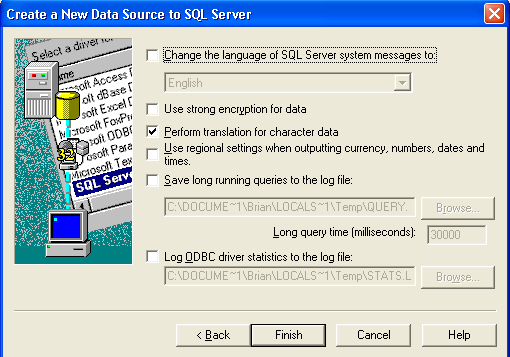
It is recommended that you now test your new DSN using the SQL Server Wizard. Click Test Data source to begin
If your settings are correct, you should see the following report
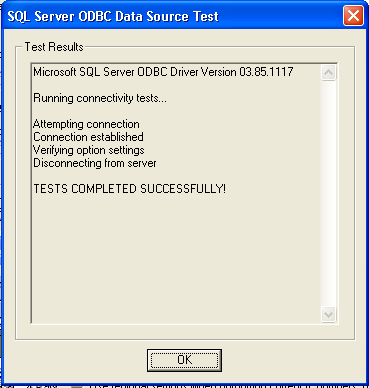
Otherwise, re-check your settings and try again.
The next dialog prompts you for the the
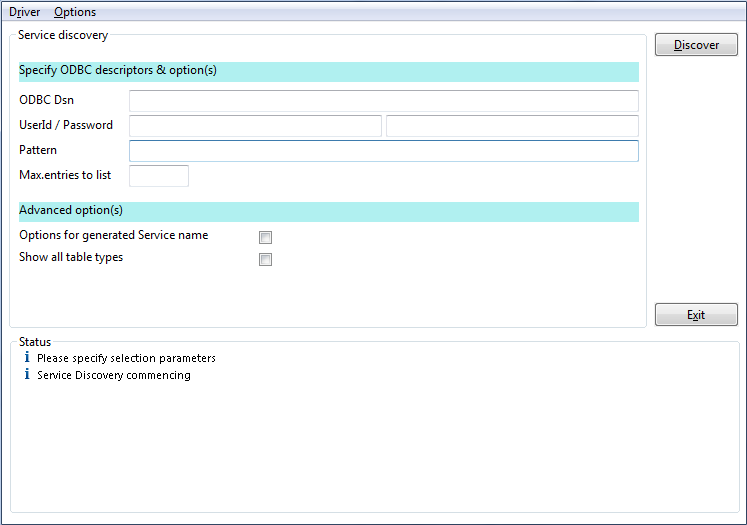
Now click Discover
This WSDL is the starting point to accessing the your tables and stored procedures using Portus. There are many clients available to consume and use web services, for example soapUi, XMLSpy, and Infopath.
A tutorial on how to access Adabas data through soapUI is available here. The follow example is based on that tutorial, and shows how to access the Employees table we have just enabled.
E.g

Hit the green arrow, and the results of the request should be displayed
